最近我的第三方微博客户端KittenYang快完成了,但我才意识到之前很多Trick没有及时记在这个博客里。所以现在能留下什么就留点什么吧。因为我已经等不及着手下一个作品了。
今天我要说的是,怎么在你的键盘中集成微博的表情键盘。 效果像这样:
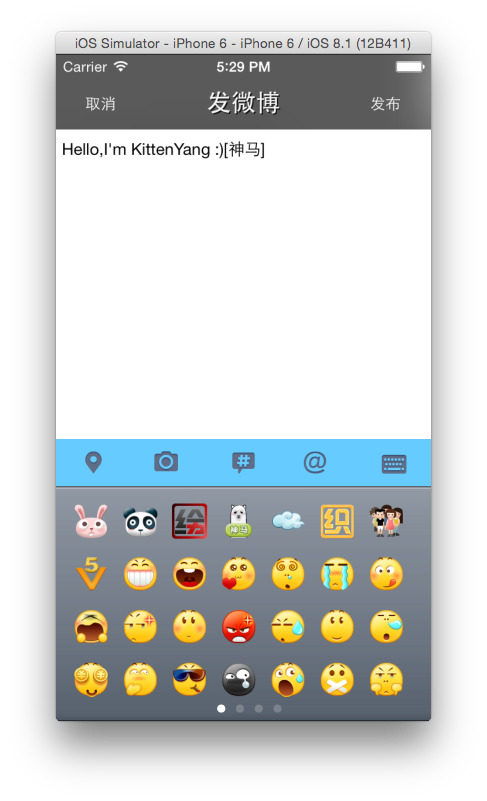
考虑到复用,我们最好把这个表情键盘封装成一个类,方便以后凡是用到表情键盘的地方都可以快速调用。下面我来仔细介绍一下设计思路。
*准备工作
新建EmotionView : UIView.
首先,我们需要一些准备工作,你可以到这里 下载到我开源的代码。里面有一个face/emoticons.plist 文件,这个文件是一个字典,大概就长这样:
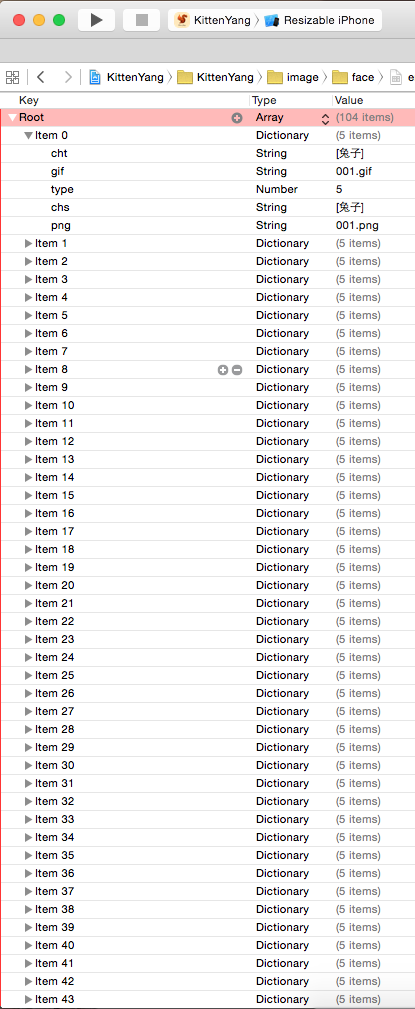
解读一下这个plist文件,这一整个是一个数组,分别是[item0,item1,item2,item3,item4.....item104]。然后这每一个元素,比如item0,是一个字典。里面有5个key,对应5个value,正如上图你看到的那样。
然后创建一个可变数组 items 用来保存【页数】,如本例中有4页,如下这样的结构:
/*
*items = [
[表情1,表情2,表情3,.....,表情28]; // 第一页
[表情1,表情2,表情3,.....,表情28]; // 第二页
...
];
*/
代码:
items = [[NSMutableArray alloc]init];
1.第一步
把没有分页的104个表情保存到一个数组 fileArray.你可以理解为:
/*
*fileArray = [表情1,表情2,表情3,.....,表情50,表情51,.....表情104];
*/
代码:
NSString *filePath = [[NSBundle mainBundle]pathForResource:@"emoticons" ofType:@"plist"]; //"emoticons.plist"
NSArray *fileArray = [NSArray arrayWithContentsOfFile:filePath];
2.第二步
开始分页,每28个存为1页:
NSMutableArray *item2D = nil;
for (int i=0; i < fileArray.count; i++) {
NSDictionary *item = [fileArray objectAtIndex:i];
if (i % 28 == 0) {
item2D = [NSMutableArray arrayWithCapacity:28];
[items addObject:item2D];
}
[item2D addObject:item];
}
每页存为的数组都叫item2D,虽然名字相同,但是由于每次都是重新创建的item2D = [NSMutableArray arrayWithCapacity:28];所以这是四个名字相同的不同变量。
目前为止,我们已经把表情都分类好了,然后就可以开始画这些表情了。
3.第三步
把表情画上去:
- (void)drawRect:(CGRect)rect {
int row = 0,colum = 0; //定义行、列
for (int i = 0; i < items.count; i++) {
NSArray *items2D = [items objectAtIndex:i];
for (int j = 0; j < items2D.count; j++) {
NSDictionary *item = [items2D objectAtIndex:j];
NSString *emotionName = [item objectForKey:@"png"];
UIImage *emotionImage = [UIImage imageNamed:emotionName];
CGRect emotionFrame = CGRectMake(colum*item_width + 15, row*item_height +15, 30, 30);
//考虑页数,需要加上前面一页的宽度
float x = (i*ScreenWidth) + emotionFrame.origin.x;
emotionFrame.origin.x = x;
[emotionImage drawInRect:emotionFrame];
//更新列、行
colum ++;
if (colum % 7 == 0) {
row ++;
colum = 0;
}
if (row % 4 == 0) {
row = 0;
}
}
}
}
4.第四步
现在我们已经把那个长长的表情视图画好了,接下去就是放到一个可滑动的视图里面。在此之前,我画了一张图,方便大家对图层关系有一个直观的理解:
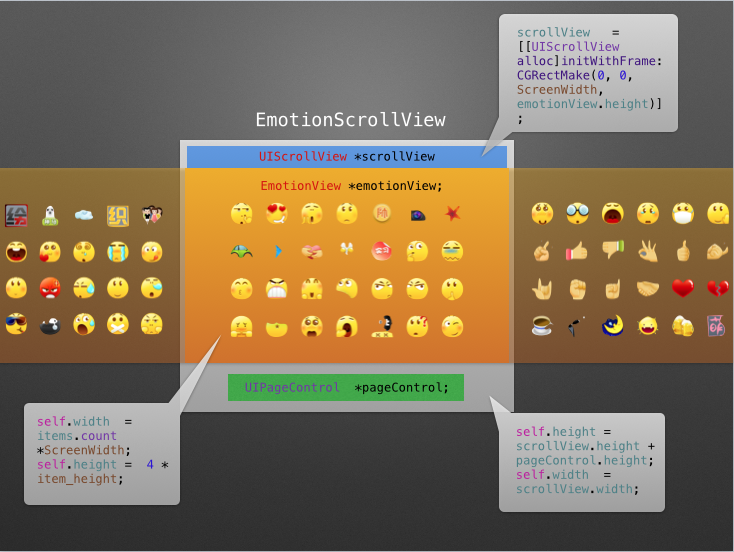
新建一个EmotionScrollView : UIView。
定义一个方法initViews,初始化scrollView以及emotionView:
- (void)initViews{
emotionView = [[EmotionView alloc]initWithFrame:CGRectZero];
scrollView = [[UIScrollView alloc]initWithFrame:CGRectMake(0, 0, ScreenWidth, emotionView.height)];
scrollView.contentSize = CGSizeMake(emotionView.width, 0);
scrollView.pagingEnabled = YES;
[scrollView addSubview:emotionView];
[self addSubview:scrollView];
self.height = scrollView.height;
self.width = scrollView.width;
}
5.第五步
现在我们已经封装好了,接下去就可以复用了。以后要用到表情视图的视图都可以这样子:
if (emotionScrollView == nil) {
emotionScrollView = [[EmotionScrollView alloc]initWithFrame:CGRectZero];
emotionScrollView.bottom = ScreenHeight;
[self.view addSubview:emotionScrollView];
}
注意:
iOS7在Conttoller中新增了这个属性:automaticallyAdjustsScrollViewInsets,当设置为YES时(默认YES),如果视图里面存在唯一一个UIScrollView或其子类View,那么它会自动设置相应的内边距。这回导致你的表情视图发生偏移,如果你在一个ViewController里面使用我们封装的这个表情类,那么你需要添加这么一句:
self.automaticallyAdjustsScrollViewInsets = NO;
最后,我优化了这整个类,添加了PageControl、点击表情放大镜显示、点击表情添加到文本框等,详细代码你可以到这里 下载。
转载请注明出处,万分感谢!
